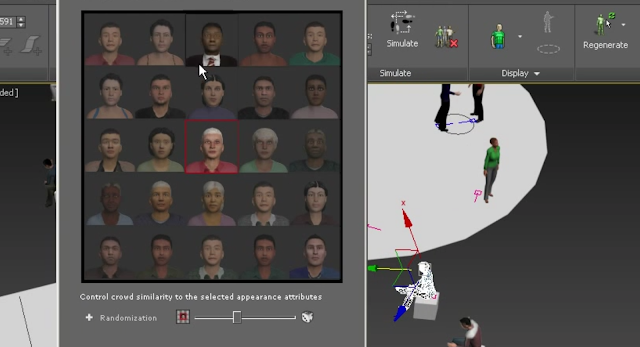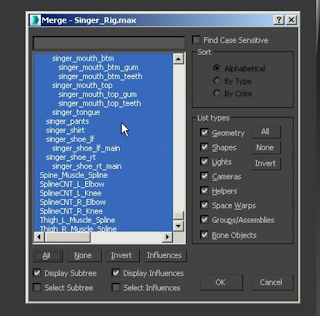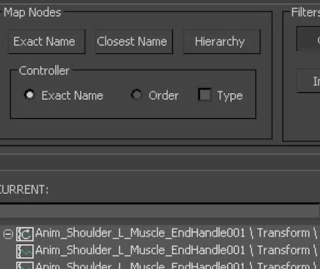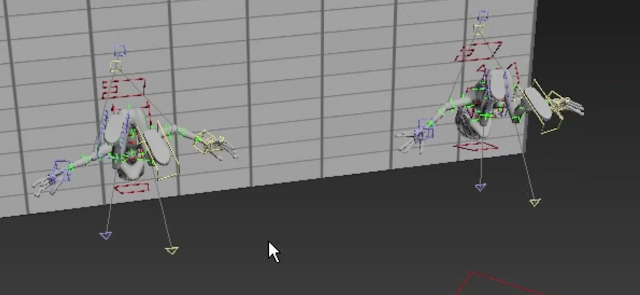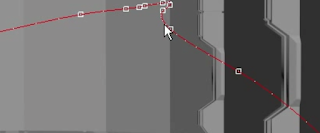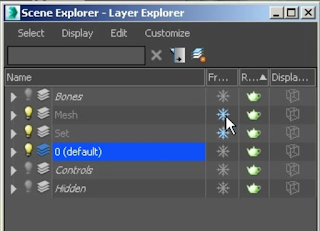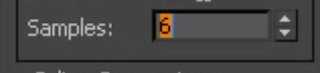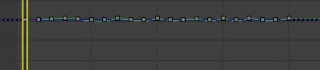Baking Animation in 3ds Max
Baking is the process of converting movement into key frame animation, as you need full control over a dynamic object. The object may be driven by expression and you want to convert this into key frame animation.
The variable of drive was added to the expression in this case. With the object selected move to the motion panel and then proceed to select trajectories.
This then shows the path of the animation.
Here you may able to pick the range and transform you would like to bake.
Sample rate will determine how many key frames are created in that range.
So you may need to change it. This creates a multitude of key frames within your curve editor.
OPTIMIZING ANIMATION DATA
In the curve editor you will simplify the wild curves within the multitudes of these key frames.
This allows for all the static keys to be removed and thus make the animation smoother.
GIMBLE LOCK AND EULER FILTER
Gimble lock is when you lose control in one of your rotation axis's.
Go to tools, manage layers and it brings up your controls. From that point you can select the part with the problem, go to the curve editor and see where the issue is an thus fix it.
Go and find the Euler filter.
And press okay allowing for the issue within the rotation of the wrist in this case to be corrected automatically.
Also be sure to delete any extra keys.
ANIMATING OBJECTS ALONG A PATH
The object needs to follow a spline, and a natural arc must be created in the spline for the object to follow. To create the path that the object needs to follow go to the line tool.
Create, and then move on to the shape of the line.
Go to the modify panel and select the points
Right click and proceed to choose Bezier for the purpose of curving the line that you have created.
And you may rotate manually if it is imperfect automatically.
Go to animation tab and go to constraints and then specifically path constraint.
Proceed to drag the object specified to your path.
Turn on follow and the object will follow the path.
Enable banking
And you may use spline on the curves so that you can alter the tangents making it a perfect curvature and line path.
ANIMATING WITH CONSTRAINTS
After selecting the object one may utilize the motion panel
You may alter the weight here in the curve editor.
Go to the path constraint and add keys, setting the key that you have sets properties to zero
From here you will alter the percentage of the tracks of your animation as well. Allowing for a transition of the object to the path line made prior.
To ensure that there is curvature of this movement instead of just straight linear movement you would again select Bezier. Allowing you to adjust the tangents. Making way for a quality transition.