ANIMATION LAYERS, TRANSFORM KEYS AND DEFAULT TANGENT TYPES
Perhaps it is necessary to enhance a pose or make a slight movement to the animation as a whole, you can add these changes to a new layer without destroying the original animation.'Go to the animation tab and choose animation layers,
now you may bring your plot to fruition.
Then, similar to the selection of what may be shown on your rig (such as IK parameters and scale) you may choose what you need to alter.
Your base layer contains all your original animation and you do not want to change that.
Now you may add the new layer, and I would stick with default.
You may also change the name of your layer here.
Altering the weight of an animation is like altering the opacity of a picture, if the weight of the animation layer is at 0, then there will be no shown animation on that layer.
At this point you can alter your rig to your hearts content and change it a little bit to suit you perfectly, but ensure it is set to WORLD before you do this otherwise it will not affect the animation as a whole.
The light bulb allows you to activate and deactivate a layer.
The positive/negative symbol next to the light bulb will allow you to decide if you want to show tracks attached to the layer or not, this is more for things like max script. Locking the layer will allow you to of course make no changes.
You can add specific keys here.
Automatic natural movement is caused by your default tangent types located here. They can set the tangency to slow or fast movements 


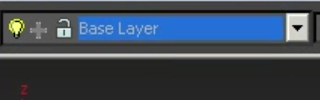








No comments:
Post a Comment