3ds Max and it's Time Configuration Panel
WIBBLY WOBBLY TIMEY WIMEY.......STUFF.
Let's get to it then! In the bottom right corner there will be located the object of this lessons focus; the powerful time configuration panel.
The little clock with the yellow settings cog is the one you are looking for.
This contains important bits to animation like frame rate, playback setting and frame range. On frame rate what it is currently on is 24 frames per second which is usually utilized in film. NTSC on the other hand is typically the frame rate utilized in games. There is also PAL which is 25 fps, often utilized for TV. Of course you can make a custom fps, but it is preferable to stick with the basics before you meddle with time.
These settings will effect your time bar as well.
OOOOOHHH THE TIME BAR, ALL HAIL ALL HAIL. The incorrect frame rate will slow down your production.
Time Display changes your time code and how you also see the sections on your time bar-- so be careful. If you can understand the time code used by the society of motion pictures then you could use SMPTE, but I prefer simply using FRAMES.
You can also change the playback speed of your animation which can allow you to find mistakes in timing and smooth over your animation to make it ultimately look smooth and natural looking; similar to how you would mirror a drawing to see if it was symmetrical.
He flip.
You can also reverse your animation to ensure the same naturalized movement, Ping Pong is another way to do this as the animation will play automatically forwards and then reverse and then move forwards again. These are all useful tools.
ALT-W will allow you to access other views of the animation giving you different view points to again be able to fully appreciate the movement of your animation. The 'Z' key will allow you to zoom in on a particular window.
This can change your time and effect your active time segment. Say if you changed the length from 51 to 100 it would playback at approximately half of the speed of the original animation time.
And finally this alters how you view the key frames at the bottom on your magnificent time bar so that you can focus on all or just a select few with certain movements.
And that is the end of that.








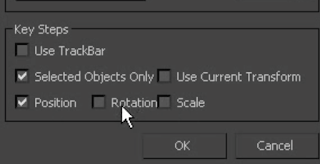
No comments:
Post a Comment